Microsoft PowerPoint
The Microsoft PowerPoint writer in FME allows writing features to PowerPoint presentations. Like the Word format, the PowerPoint writer only has a single parameter, that to define a template to use.
A separate slide in the presentation is created for each feature.
The data sent to the writer must also first be styled using the PowerPointStyler transformer.
PowerPointStyler
The PowerPointStyler transformer allows the creation of various slide types:

This way a presentation can be built up from several components, with charts, maps, images, tables, and other plain text content. As a different content type is selected, the available parameters change in the dialog. For example, for Table content the parameters look like this:
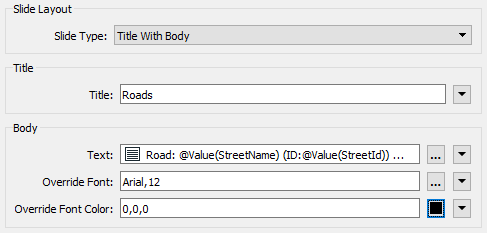
...with the output of that looking like this:
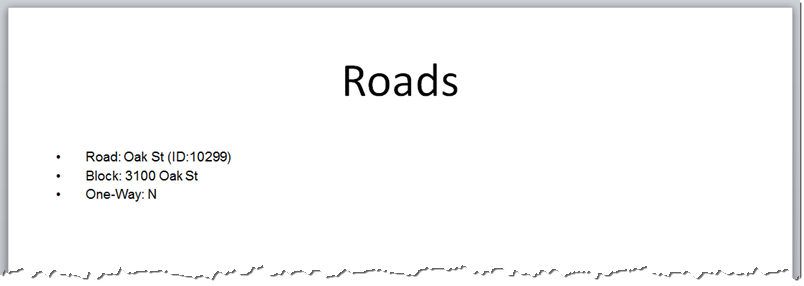
Unlike the Word writer, Map features can be written directly to the Microsoft PowerPoint writer. Features can be grouped together in one slide and each feature becomes a vector object in that slide.
The PowerPointStyler transformer also has a parameter to control the order of features being written. If this is left as Automatic, then all the features going to the Microsoft PowerPoint Writer will be written to a presentation in the same order they arrive, meaning the slides will be in that order.
Setting this parameter only makes sense where there is more than one PowerPointStyler transformer. If a number is entered into this field, then the features are sorted by that number on writing. For example, a title slide could be given the number 1 to allow it to be first in the presentation.
If more than one feature has the same slide order, then they are written in the same order they arrive.
| TIP |
The template file for a PowerPoint can be designed in the Master slide view in PowerPoint. For example, setting a background image in the template could lead FME to produce a map slide like this:
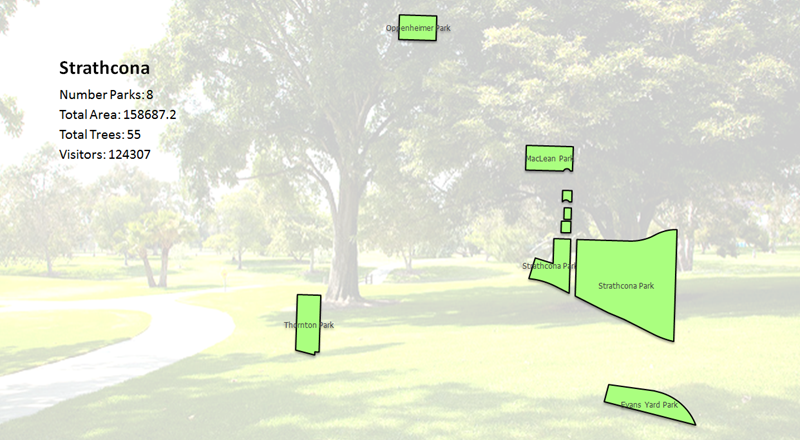
Park Image by OCParks, CC BY-ND 2.0 Notice how a map slide allows the creation of labels on each feature (also to set the feature color) and the creation of a "caption" text box in the upper-left. |