Switching Custom Transformer Types
When a custom transformer is designed to allow type switching, to switch a custom transformer instance from embedded to linked mode is very straightforward. Simply right-click on the instance and choose Link:

Of course, to be able to switch types requires that you have already exported the custom transformer. If you have not, there will be no option to link the transformer because there will be no file to link to!
When you have done this then the custom transformer definition tab will be closed, and the custom transformer replaced with one that simply references the external fmx file definition.
If there is more than one instance of the Custom Transformer, you will be asked whether you want to switch all of them:
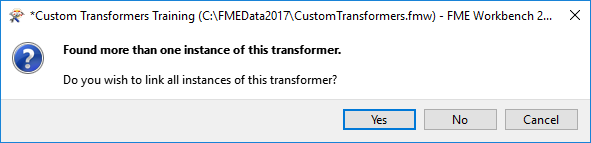
| .1 UPDATE |
| In FME2017.1 the title of this dialog has been tidied up and the workspace name removed. |
The usual answer to this is yes, because having the same transformer both embedded and linked could be quite confusing! If you answer no, then be aware that the transformer you clicked on will be linked (but none of the other instances will).
In a similar manner to above, to switch from Linked to Embedded right-click and choose the option Embed.
| First Officer Transformer says… |
|
Switching from Embedded to Linked only works as long as the two versions are the same.
In other words, if you embed a linked transformer and then make changes to the embedded definition, you won’t be able to revert to the linked version. |