| Exercise 1 | Creating a New User and Limiting Their Actions |
| Data | N/A |
| Overall Goal | Create a new user with limited privileges in the FME Server web interface |
| Demonstrates | Setting security options in FME Server |
Your company has recently hired a new analyst who will be accessing FME Server. The new employee doesn't quite fit into the current FME Server Roles you have in place so you need to create a new role for them.
1) Connect to FME Server
Open the FME Server web interface, either through the Web Interface option on the Windows Start Menu or directly in your web browser (http://localhost/fmeserver), and log in using the username and password admin.
Select the Security page, under the Admin heading on the left sidebar, to see a list of your current users.
2) Create a New User
Let's create a new FME Server user account for the new analyst. Click New to add a new user:

When prompted, create a new user with the following parameters:
- User Name: NewUser
- Full Name: NewUser
- Password: NewUser1
3) Configure Permissions
Now that we have the credentials for our new user account specified, let's set the permissions for what features and items in FME Server they have access to.
By selecting the Load Template button, you have the option to copy permissions from an existing role.

Select fmeguest from the Load Template options. This can help speed up security configurations. Notice that Run Workspace and Jobs have been now granted Access.
Configure permissions to match the following:
- Run Workspace: Access
- Jobs: Access
- Schedules: Create
- Repositories: Create
- Projects: Create
Notice how by selecting Create, the Access privilege is automatically granted.
Select OK at the bottom to create the user.
4) Test the New User Account
It's important to verify the options we set have been honored.
Either logout of the admin account or open a new private browsing window, and login using the credentials for the new user account we just created.
Notice how this user only sees a limited set of menu options: Run Workspace, Jobs, Schedules, Repositories, and Projects.
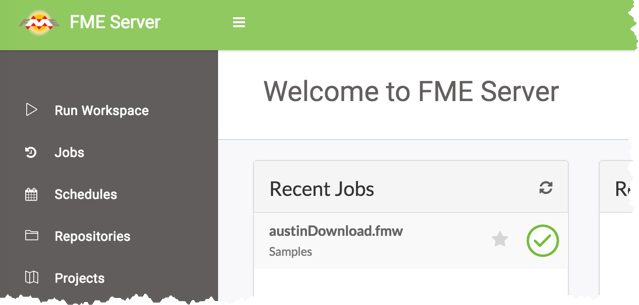
| CONGRATULATIONS |
By completing this exercise you have learned how to:
|