Introduction to the FME Server Web Interface
Although translations are authored in FME Workbench, to use them on FME Server requires familiarity with the FME Server web interface.
The web interface is accessed through the URL <servername>:<port>/fmeserver (the port may be optional) or through the start menu:

Web Interface Home Page
The home page of the interface looks like this:

The home page is important because it includes several shortcuts to key functionality. For example, the top part of the page has shortcuts to Run Workspace, Manage Schedules, and Manage Notifications:

The lower part of the page has shortcuts to specific workspaces, grouped under Favourite Workspaces, Last Published Workspaces, and Last Run Workspaces:

| NEW |
| The Favourite, Last Run, and Last Published sections are new additions to an interface that was redesigned for 2016 |
However, in general, functionality is accessed through the menu at the top of the home page:

The Manage menu has a number of options. A number of these come under the heading Administration:
- Administration
- Backup and Restore: Tools to backup the FME Server contents, or to restore a previous backup
- CORS: Tools to manage Cross-origin Resource Sharing
- Dashboards: Tools to monitor the health of FME Server through a series of reports
- Engines and Licensing: Tools to license FME Server and manage the Server engines
- Security: Tools for setting security and access options
- Services: Tools for managing the different services offered by FME Server
- System Cleanup: Tools for cleaning up unwanted files such as logs and uploaded data
Other options provide access to a variety of tools:
- Database Connections: Tools for managing pre-defined database connections
- Web Connections: Tools for managing connections to web services
- Jobs: Tools for managing jobs and reviewing job history
- Notifications: Tools for setting up and managing notification services
- Resources: Tools for managing data and other files uploaded to FME Server
- Schedules: Tools for scheduling workspaces to run at specific times or specific intervals
- Workspaces: Tools for browsing repositories and running workspaces
| .1 UPDATE |
|
The menu options Web Connections and Dashboards are new for FME2016.1
Also new for 2016.1 is the ability to add workspaces from the Last Published and Last Run lists to the favourites list (i.e. in the above screenshots workspaces in these lists now have a star toggle button). 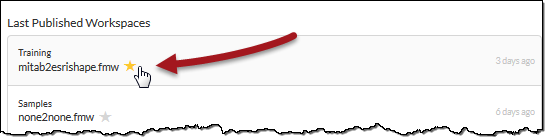
|