Resources
FME Server has an inbuilt file management system that allows data, custom transformers, coordinate system definitions, and other miscellaneous files to be published to a Server instance and used within all Server operations.
This setup is called Resources and is accessed using Manage > Resources from the web interface menu.
The resources home page looks like this:

Folders are opened by double-clicking on them in the interface.
| NEW |
| This dialog used to be a tree view, with expandable folders showing files. However, this was changed in FME2016 to a flat display where each folder is accessed and displayed separately. That's because - with many hundreds of files - a tree view could become very, very lengthy, and very, very slow to display. |
An individual folder in the Resources dialog looks like this:

Notice (highlighted) that this is the Data folder. It contains a single folder-based dataset called Zones. A number of buttons allow data to be downloaded, deleted, copied, or moved.
The View File button opens a pop-up dialog in which a file is selected to preview. Note that, like this PDF, it must be viewable in a web browser:
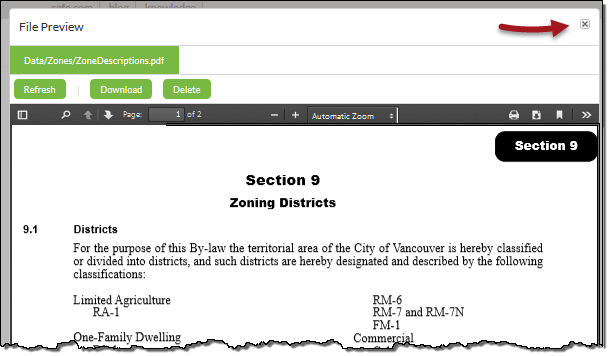
The pop-up is closed by clicking the x button (highlighted).
In the main Resources window is also an option to upload files, or a folder of files. This can be used to upload any files that will be needed by a translation. This includes datasets, custom transformers, coordinate systems, custom formats.
| Miss Vector says... |
|
Not just one, but two questions this time!
Firstly: I copy a workspace into a resources folder using the upload tool. What then? 1. I can run it by browsing the resources, selecting the workspace, and clicking run 2. I can run it through the Manage > Workspaces menu tools 3. I can run it by calling it with the FMEServerJobSubmitter transformer in FME Desktop 4. I can't run it because it's not properly published to a repository Secondly: Uploading an entire folder of files come with what restriction? 1. Folder upload only works on certain web browsers 2. Folder upload requires the folders to be zipped into a single file 3. Folder upload only works on Windows C: drive (not D:, E:, etc) 4. Folder upload requires FME Desktop to be installed on the computer being uploaded from |