Integrated Inspection
When developing and testing a workspace, it's necessary to inspect the data being produced on a regular basis. There are various methods to send data directly to a data inspection window.
Redirect to Inspector
The simplest method to see output before it is written is to use the Redirect to FME Data Inspector option:
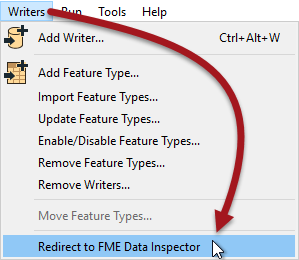
In this scenario all data is sent to the Data Inspector instead of being written; no output is produced, and the data can be checked for flaws before writing.
Inspector Transformers
In most cases it's necessary to inspect data at certain points in a workspace - not at the very end - and this can be done with Inspector transformers:
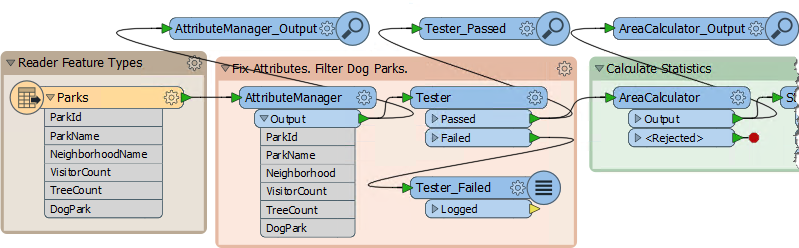
For example here the author has attached Inspectors to three different transformers.
Placing an Inspector Transformer
The best, and simplest way to apply an Inspector is to right-click the output port of an object in a workspace and select the Connect Inspector option.
Here the user right-clicks the Buffered port of a Bufferer transformer and chooses the option Connect Inspector:

Notice that an Inspector is named automatically using the transformer and output port names. Here it will be "Bufferer_Buffered":

This helps to identify the data from this Inspector (as opposed to any others) in the FME Data Inspector.
Note that the Inspector transformer only opens the FME Data Inspector when there are features to view. If there are zero features, then the Data Inspector will not open!
Feature Caching
Sometimes it's important to be able to inspect data at any step of the translation. Adding an Inspector transformer at every step would be tiresome, so instead FME has an option to cache data automatically.
This behavior is activated using Run > Run with Feature Caching on the menubar:
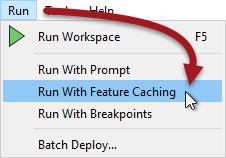
With this option active, FME generates caches at every step of the translation when the workspace is run:
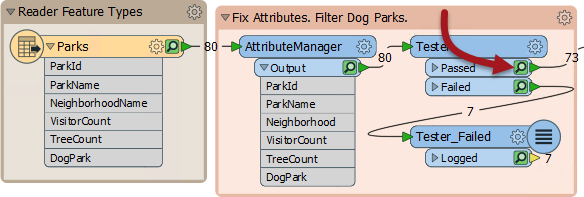
The caches are indicated by the small icons on each object. In the above screenshot, the caches are green, but they can change to yellow or red depending on how fresh the data is.
| NEW |
| Run with Data Caching is essentially the same as Run with Full Inspection in prior versions of FME. It has been renamed in FME2018 to better match new functionality that takes advantage of these caches. |
Inspecting Cached Data
Cached data can be inspected by clicking on the icon on a particular object.
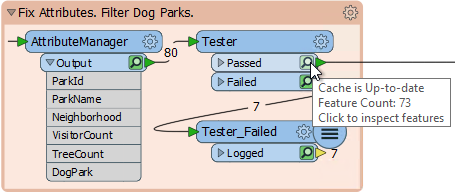
| 2018.1 UPDATE |
In 2018.1 you can immediately inspect cached data with a new "Inspect cached features" button displayed in the pop-up icons above objects on the canvas:
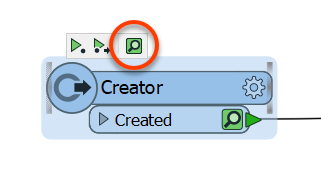
|
| TIP |
|
It's certainly quicker to set up "Run with Data Caching" than to manually add Inspector transformers. However, be aware that caching data obviously causes the translation to be slower, and to use system resources such as disk space.
Data caching is very useful while developing a workspace, but should be turned off before putting a workspace into production. |