Adding Shared Resources
The Resources page is a convenient way to store and access the following:
- FME Server backup files.
- HTML reports generated for Dashboards.
- Data files that can be shared between different workspaces that are run from FME Server, regardless of the repository.
- FME Engine Resources, including custom formats, custom transformers, custom coordinate systems, and custom Java and Python modules that can be shared between different workspaces that are run from FME Server.
- FME Server and database log files.
- Connections to your own network resources and Amazon Web Services (AWS) S3 buckets.
- Temporary files created by FME Server.
Uploading Files and Folders
- To overwrite existing files with the same names as those being uploaded, select Overwrite Existing Files.
- Select Upload and specify whether to upload an entire folder or specific files. Alternatively, drag and drop a file or folder on to the page.
Creating New Network Resources
New in 2018.0 you can create new network shares in the FME Server Web Interface. Ensure the FME Server Web Application, FME Server Core, and FME Server Engine services are running as a domain service account with the correct network access permissions as required. (Read|Write)
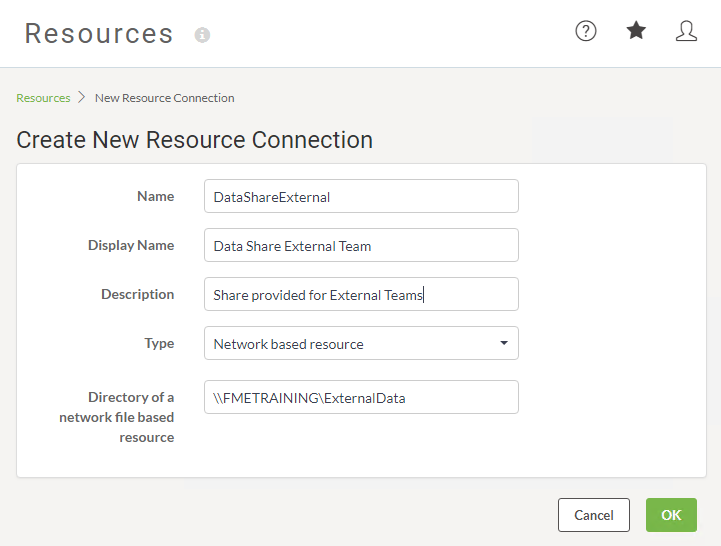
Upon successfully adding the connection it will appear in the Resources page.
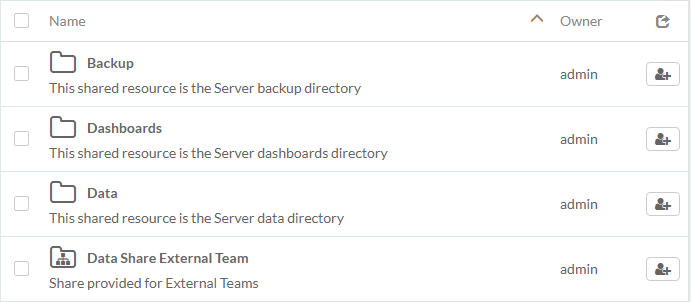
Sharing Resources
To share a resource, click the Share with Others icon. Through sharing, you can grant levels of permissions on an item to other users. You can share an item if you own it, or if you are a user with Manage Security permissions, such as an administrator.
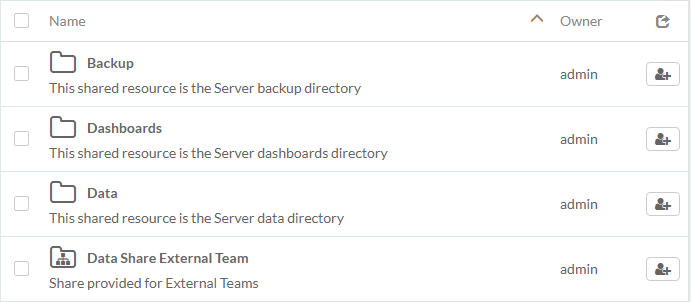
| Miss Vector says... |
|
How would you allow other users to access shared resources?
1. Grant permissions to specific users. 2. Grant permissions to a role. 3. Tag a user you want to share the resources with when you upload the file(s). |