Running a Workspace
The second step in getting started on FME Server is to choose the menu option for Run Workspace:

This opens the Run Workspace page, where you can choose a repository, workspace, and service to run a translation:
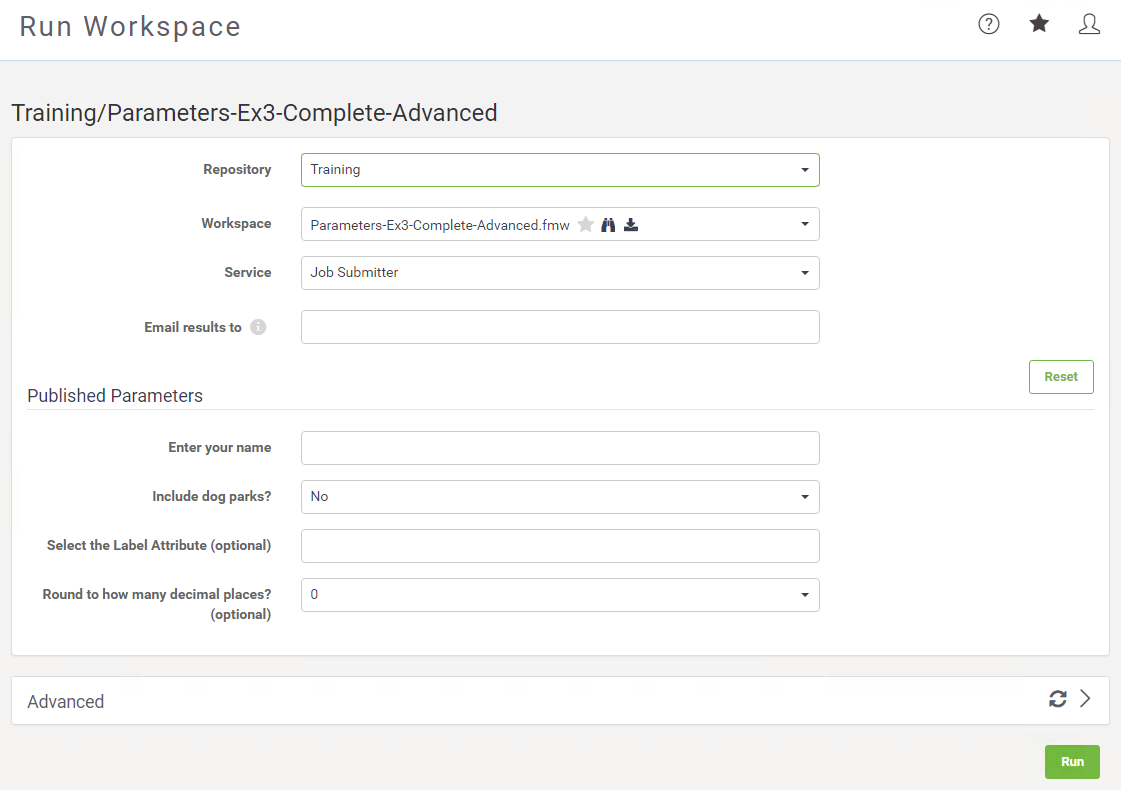
Selecting a workspace that contains Published Parameters, these parameters will be available to be set before running the translation.
Clicking on the arrow next to Advanced will expand the Advanced parameters menu. These are FME Server specific parameters that fine-tunes how the workspace will be run. The Advanced section also contains URLs to run the workspace as well as an overview of the set parameters:
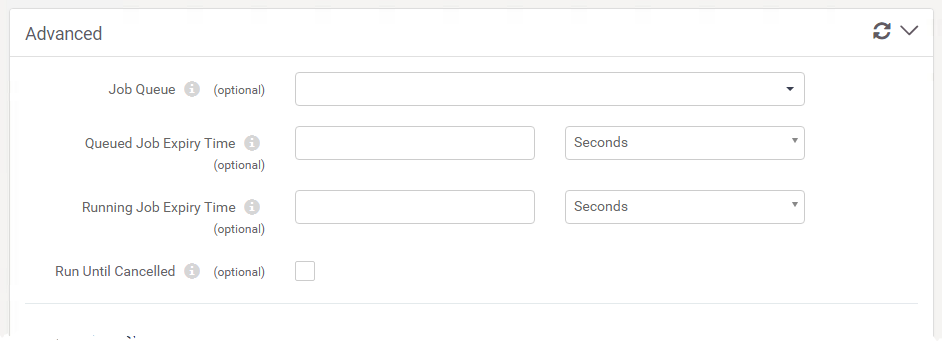
When you are satisfied with the parameters, click the green Run button at the bottom to run the translation. A progress dialog will appear indicating whether your workspace is Running or Queued. From this dialog you can cancel the job or view the details:
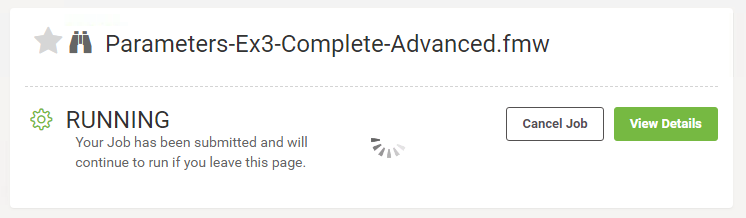
Once the workspace(job) has finished running, a completion message will appear letting you know whether the translation was successful or failed. Depending on the Service you ran the workspace with, you will also see other details like a download link:

| Police Chief Webb-Mapp says... |
|
Note that there are other ways to find and run a workspace. Recently published workspaces and workspaces "starred" as a favourite can be easily found on the interface landing page.
Additionally it's possible to browse for a workspace to run by going through the Repositories page (click Repositories on the menu), which is more like a file browser than a simple selection tool. |