| Exercise 9 | Introduction to using Direct URLs |
| Data | None |
| Overall Goal | To use and understand Direct URLs |
| Demonstrates | How to enter a Direct URL in Postman |
At the beginning of the tutorial, we discussed a web application that allows a user to select an area in Vancouver and receive data back from the Server with public transit information. We now have all the necessary information to use the query as a call to the FME Server. The URL in this example is a direct URL.
Setting up the Query
1) Open the URL
Visit http://demos.fmeserver.com/datadistribution-webmap/index.html?map=arcgis
2) Draw a polygon
Click Draw Polygon, and then draw a polygon within the Vancouver area. Double click to end your drawing and close your polygon.
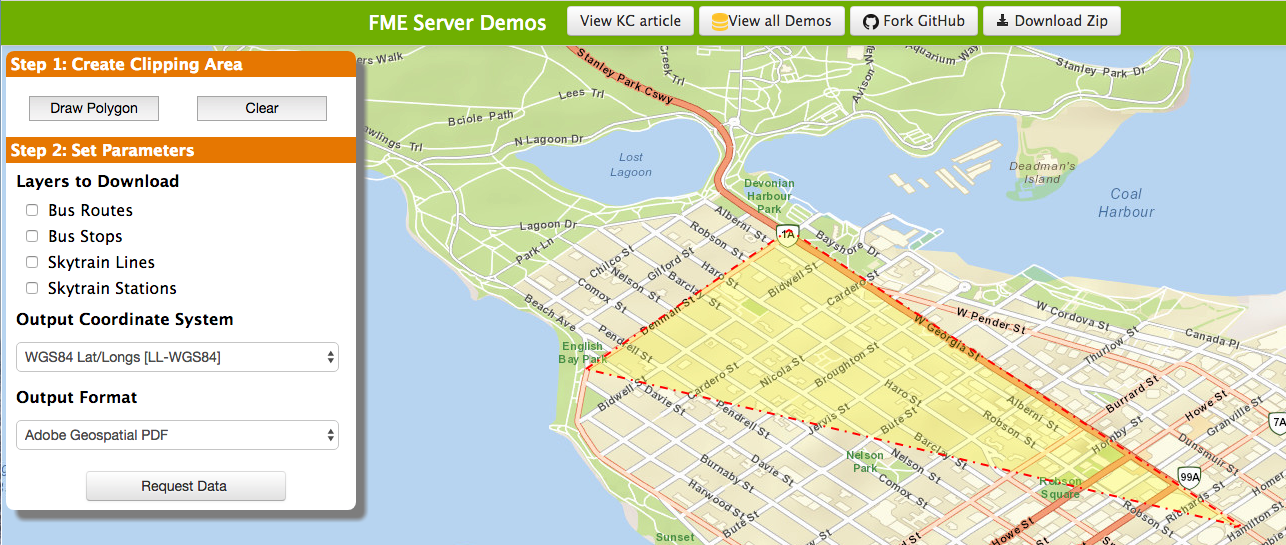
3) Select Parameters
On Layers to Download select Bus Routes and Bus Stops
Output Coordinate System should be set to WGS84 Lat/Longs [LL-WGS84]
Output Format should be set to Adobe Geospatial PDF
4) Copy the query from the from the web application.
Highlight the query that was automatically generated and copy it. If you are having issues you may copy the query down below:
https://demos-safe-software.fmecloud.com/fmedatadownload/Demos/DataDownloadService.fmw?opt_servicemode=sync&opt_responseformat=json&GEOM=POLYGON((-123.19385223388672 49.124194030761714,-123.20209197998047 49.3652066040039,-122.7372329711914 49.39473236083984,-122.7482192993164 49.1125210571289,-123.19385223388672 49.124194030761714))&THEMES=BusRoutes&THEMES=BusStops&COORDSYS=EPSG:4326&GENERIC_FORMAT=PDF2D

Using the Query in Postman
5) Paste the URL into Postman
Paste the full URL into Postman, the query belongs in the top bar that says "Enter request URL". This call will not require any header or body as all the information needed is in the URL. Set the HTTP Method to GET.
6) Submit the call
Click send!

Understanding the Response
7) Review the Response in the bottom of Postman
This call is pretty advanced so you will receive a big chunk of JSON. This JSON would be interpreted by the Web Application and it would send back the correct data to the user.

8) Review the Headers
You can explore the headers you receive back from the call. By hovering over the bold text Postman provides a description of the response header.
The following shows the headers that this call returns.
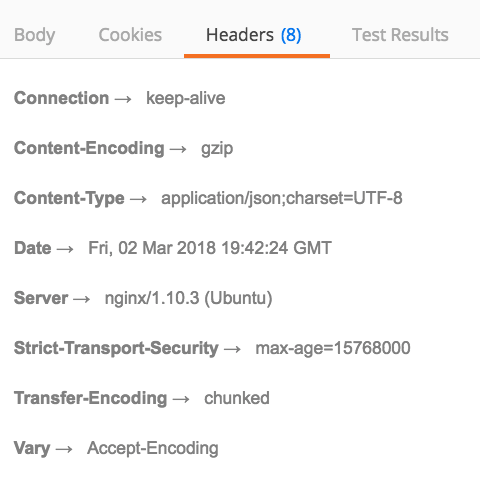
By hovering over the header it will provide a description of the response header.
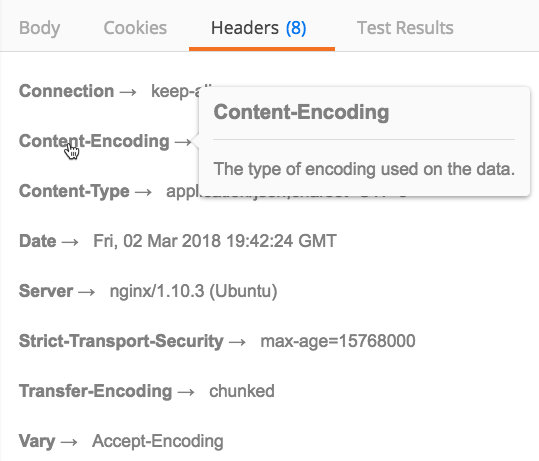
Generating Code Snippets
Postman has the ability to generate code snippets from previous requests. These snippets can be useful when developing your own web application.
9) Generate Code Snippets
On the page where you submitted your request click on the code button by the cookies.

There are various languages that Postman can generate, but for this shows JavaScript.
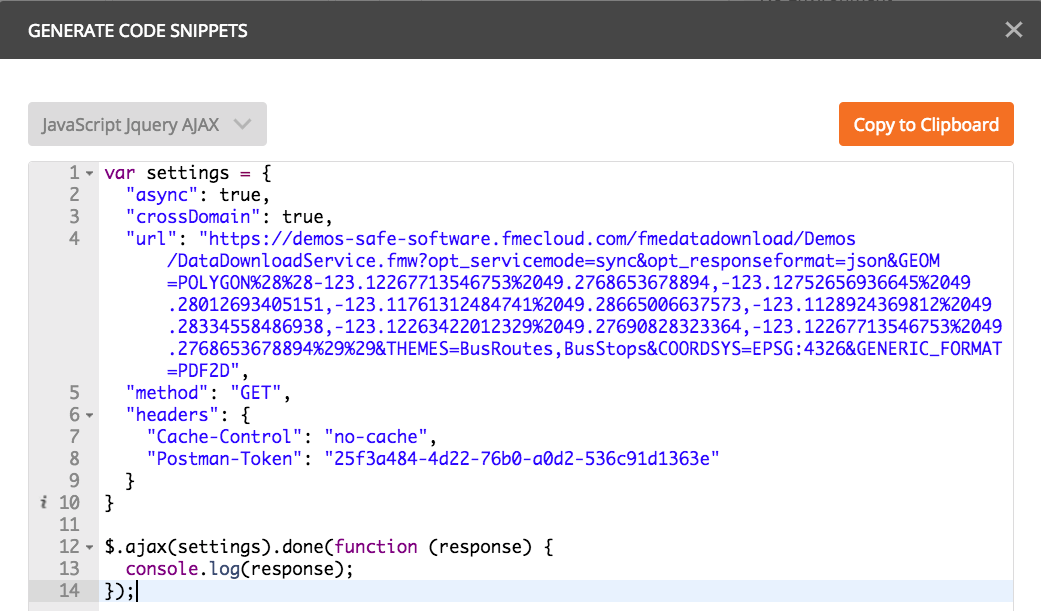
| CONGRATULATIONS |
By completing this exercise you have learned how to:
|