8.1 Best Practices
Setting Permissions
The ability of a user to access data on your FME Server is dependent on the permissions granted to the user. When the application uses functions through the JavaScript API, like Data Download or Data Upload, the user first has to initialize the application with a token. Each token is connected to a user. It is a best practice to create a new user for each application and use that token.
It is important to note, that if your web application uses a Direct URL, then the permissions are automatically set to the guest account. The repository that holds the workspace has to have guest permissions.
To give the repository guest permissions, you will have to access your FME Server. First, look on the left-hand panel of your FME Server. Find Security and then look for Users.
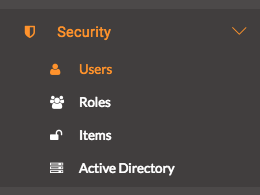
Once on the Users page click guest.
Scroll down to the permissions and expand the repositories tab. Then check the read and run permissions.
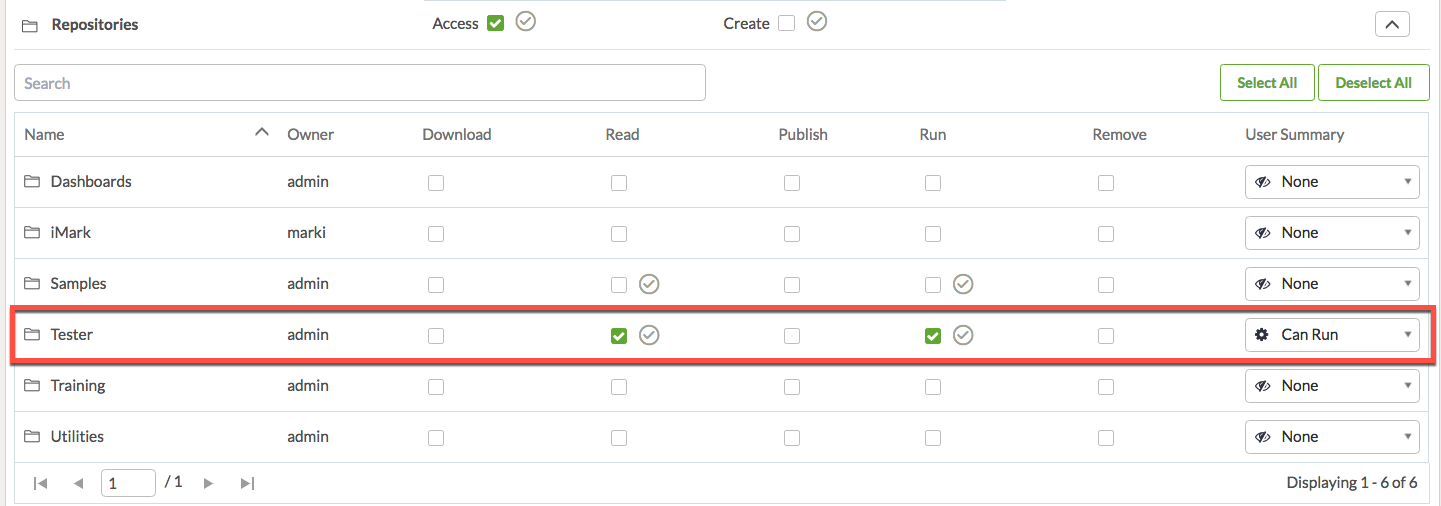
Now the Direct URL will work.
Using the Namespace Variable For the Data Upload Function
The Data Upload function is displayed in Exercise 18. When a user uses the web application, the permissions go through the account that is authorized at the beginning of the application. Each user will be anonymous. If two users upload the same file, the files will end up in the same location and be overwritten. To prevent this, each upload is given a namespace which is a randomly generated key. When using the Data Upload function, it is best to use the getSession function first. This will be demonstrated later on in the course.
Use Direct URLs when needed
Direct URLs are great, particularly for Data Streaming. Direct URLs can be used to stream data directly back to the web application. This enables a user to view up to date information that has just been processed by the FME Server.
Consistent Naming Conventions
Web applications may contain many resources and workspaces. Keeping workspaces organized on the FME Server is important. Each workspace or other items should be named so that a user can quickly tell what workflow it belongs to.
Additionally, when working with a large number of workspaces, it is important to publish workspaces with descriptions. These descriptions will help you figure out the purpose of the workspace quickly and easily. You can also view the workspace in the Workspace Viewer for a quick overview.
Create a Project
Projects are a way to bundle multiple resources on the FME Server together in one area. This is a great way to keep resources together if you ever migrate servers. If you have a web application that requires, a specific repository and a resource folder, you can combine these in a project. This project can be shared and moved to a different FME Server. We are using a project in this course to demonstrate how easy it is to use a project to migrate workspaces and resources to another FME Server.
Further Code Resources
If you are interested in increasing your knowledge of CSS, JavaScript, and HTML there are many online resources. W3Schools and Mozilla Development Networks have some excellent guides.