Window Control
All windows in Workbench can be detached from their default position and deposited in a custom location. To do this simply click on the frame of the window and drag it into a new position.
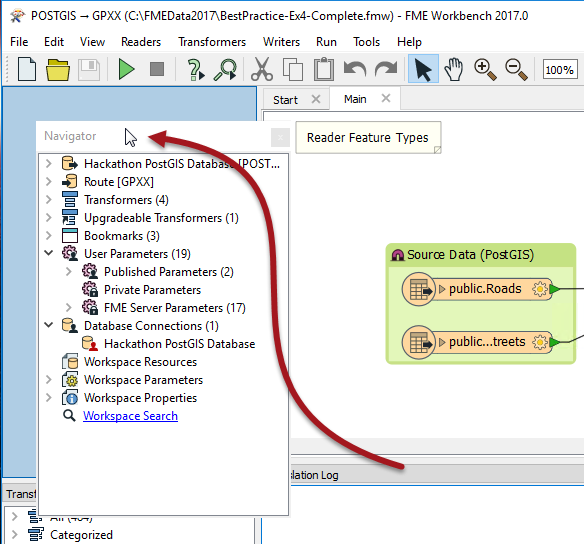
If a window is dropped on top of an existing window, then the two will become tabbed.
If a window is dropped beside an existing window (or between two existing windows), then they will become stacked.
In the above screenshot the user is dropping the Navigator into position on the left-hand side of Workbench, stacked on top of the Transformer Gallery.
| FireFighter Mapp says... |
| Hi. I'm your friendly neighborhood firefighter, with a hot tip for you. Don't feel put out by a lack of canvas space. Press F11 to instantly dispatch lesser-used windows to one side and expand the canvas window to an alarming size! |
| NEW |
| New for FME2017, pressing F11 will NOT hide windows that are floating. That way you can keep open the Parameter Editor and Help Window (for example) while maximizing the canvas to its full size on a second monitor. |
| Miss Vector says... |
|
Switch over to FME Workbench and experiment with the windows (look under the View menu) to answer these questions.
Which of these is a window in FME Workbench? 1. The Maths Window 2. The Geography Window 3. The English Literature Window 4. The History Window Which of these is NOT an arrangement of Windows in FME Workbench? 1. Stacked 2. Floating 3. Double-Glazed 4. Tabbed |