Transformation with Transformers
Besides Schema Editing and Schema Mapping, transformation can be carried out using objects called transformers.
What is a Transformer?
As the name suggests, a transformer is an FME Workbench object that carries out transformation of features. There are lots of FME transformers, each of which carry out many different operations.
Transformers are connected somewhere between the Reader and Writer feature types, so that data flows from the Reader, through a transformation process, and on to the Writer.
Transformers usually appear in the canvas window as rectangular, light-blue objects.
Transformer Parameters
Each transformer may have a number of parameters (settings). You can access the parameters in the Parameter Editor window by simply clicking on the transformer:
| NEW |
The Parameter Editor window is new for FME2017 and can be used to set parameters for any transformer.
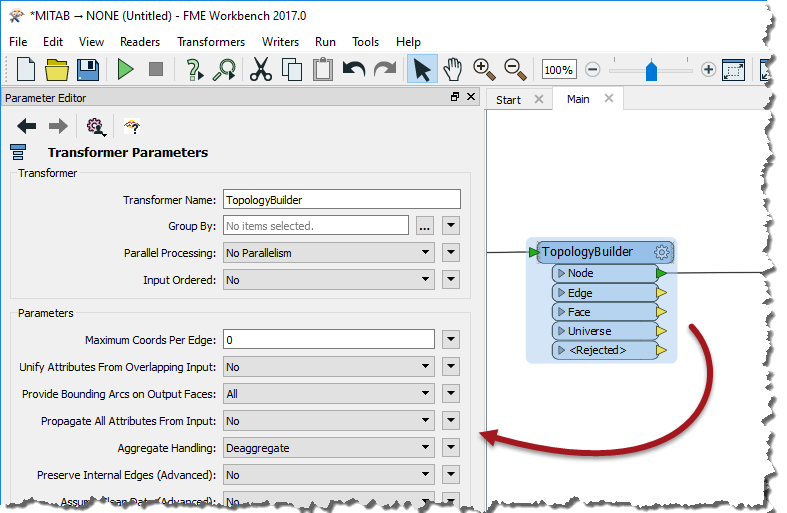
Alternatively, you can open a separate dialog specifically for a transformer by clicking the parameter button at the top right of it: 
|
Color-Coded Parameter Buttons
The parameter button on a transformer is color-coded to reflect the status of the settings.
A blue parameter button indicates that the transformer parameters have been checked and amended as required, and that the transformer is ready to use.
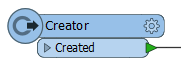
A yellow parameter button indicates that the default parameters have not yet been checked. The transformer can be used in this state, but the results may be unpredictable.

| NEW |
| If the new Parameter Editor window is open - which it is by default - then you will rarely see a yellow icon. That's because if a transformer is touched or placed it's assumed you have seen and reviewed the parameters in the Parameter Editor window. If you are upgrading from an older version of FME, you will need to get into the habit of checking that window more often, to ensure you don't miss setting a parameter that you need. |
A red parameter button indicates that there is at least one parameter for which FME cannot supply a default value. The parameter must be provided with a value before the transformer can be used.
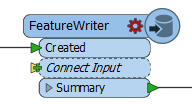
| First-Officer Transformer says... |
|
Good morning everyone, I'm First Officer Transformer and I'd like to welcome you aboard today's training.
Please be sure to check your parameters before your try to take off. Your workspaces just won't fly if there are any red-flagged transformers in them! |
Transformer Ports
Far from having just a single input and/or output, a transformer can have multiple input ports, multiple output ports, or both.
This 2DForcer transformer has a single input and output port.
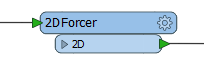
This Clipper has multiple input and output ports. Notice that not all of them are – or need to be – connected.

This Inspector has just a single input port...

…whereas this Creator has only a single output port!
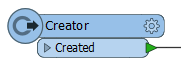
Transformer Attributes
Click on the drop-down arrow of a transformer output port to see all of the attributes that exit the transformer. This includes all changes applied within the transformer.

This is a good way to visualize which attributes have been created or lost within the transformer.