Log File Interpretation
The FME log file is your best friend for assessing performance. It tells you how long a translation took, where the time went, and how well FME was able to use the available system resources.
Log Messages
The first thing to notice is that the log is made up of a number of messages, each of which consists of a number of fields:
- Absolute Date [Optional]
- Absolute Time [Optional]
- Cumulative Time (for translation)
- Elapsed Time (for this message)
- Message Type
- Message
The Message Type field tells us the nature of the information. It will be one of the following:
- ERROR: An error in the translation that usually requires FME to stop or cancel processing.
- WARN: A warning that signifies a problem that is not sufficient to stop or cancel processing.
- INFORM: An information message relating a non-error item.
- STAT: A message on translation statistics such as the number of features processed.
Configuring the Log Window
There are a number of options to adjust the log file and what is displayed. To access these select Tools > FME Options > Translation within FME Workbench.
These are the options and their default setting:
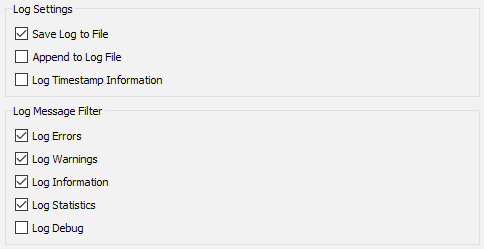
Some of the most important options are as follows...
Log Timestamps
With this option turned on each message in the log window gets stamped with the time and date it occurred. Timestamps are an invaluable aid to assessing performance and should be kept on in most cases.
NB: The log file always contains timestamps, regardless of this setting.
Log Message Filters
Filtering options allow each type of message to be turned on or off in the log window. It can be particularly useful to turn off INFORM and STAT messages in order to make it easier to spot ERRORs and WARNs; however it does appear strange at first to run a translation and not see the usual stream of information!
Log Debug
The Log Debug option turns on a series of extra log messages that are usually hidden from the user. Not only will a lot of the underlying mapping file be exposed, but there will also be a number of ERROR messages labeled BADNEWS.
Log Window Filtering
When the log message filters are turned on, the various messages can be toggled on and off:

In the above image, the author is only viewing the error messages, which makes it easy to see what is causing their translation to fail.
| NEW |
Toggle messages buttons have been added to the Translation Log Window for FME2018.

|
| WARNING |
|
Debug messages can help during debugging, but it’s doubtful you’ll want to keep them turned on in general FME use. Many of the BADNEWS messages are “errors” that FME has trapped and kept to itself (like an end-of-file message).
Also, note that the Log Debug setting persists in the workspace; in other words, if you turn that setting on and pass the workspace to another user, it retains the setting and shows debug messages when that other user runs the workspace! |
| TIP |
| If the log window text is a little small for you, or not stylish enough, use Tools > FME Options > Appearance > Log Font to change the font size and style. |